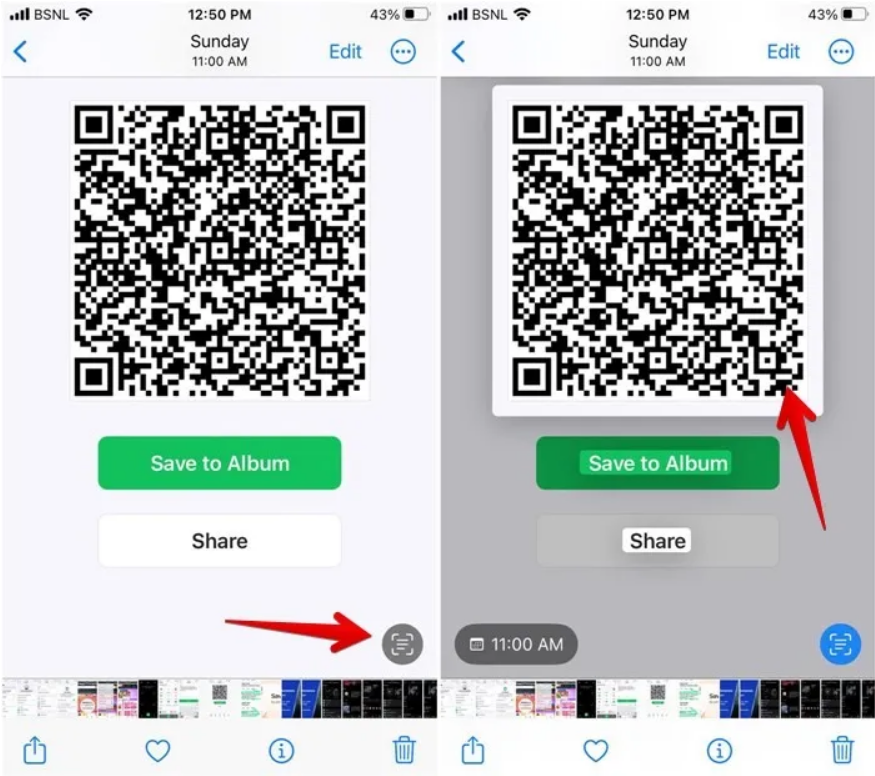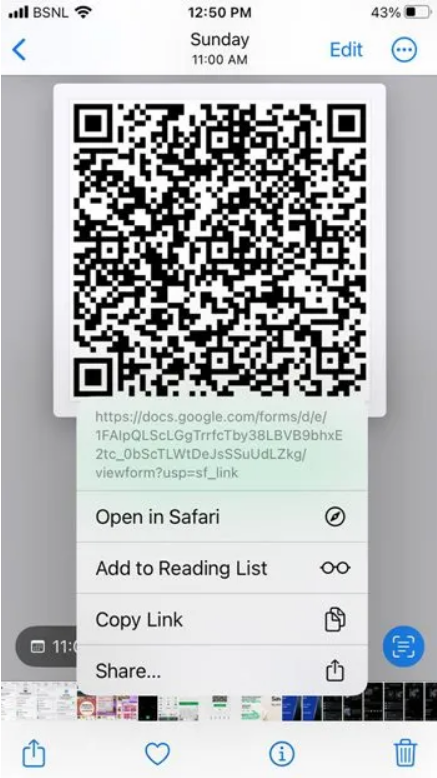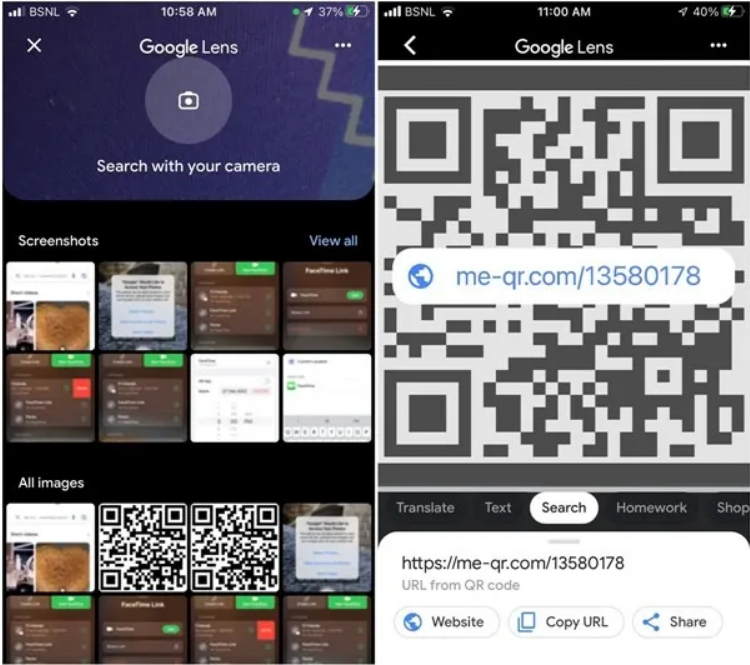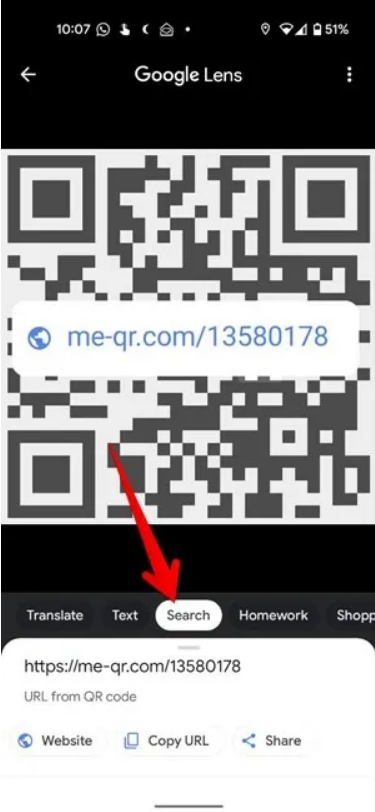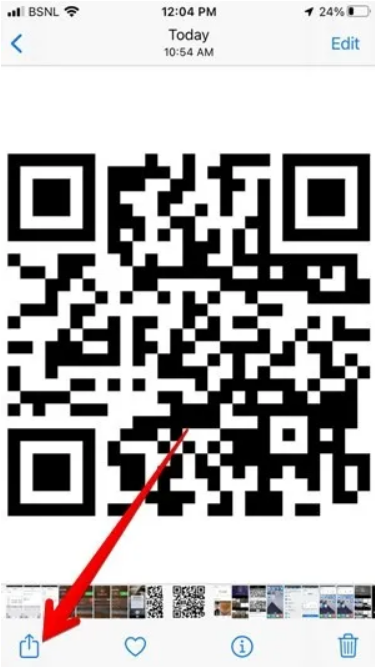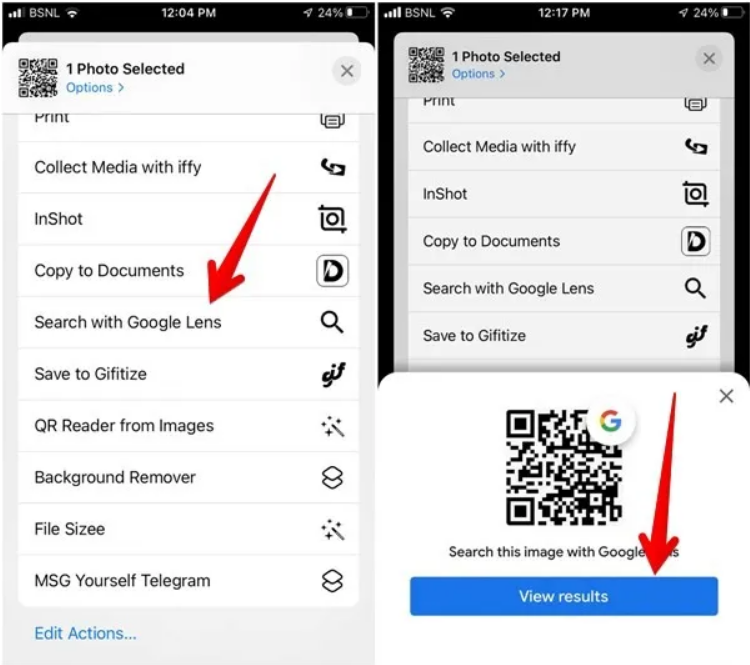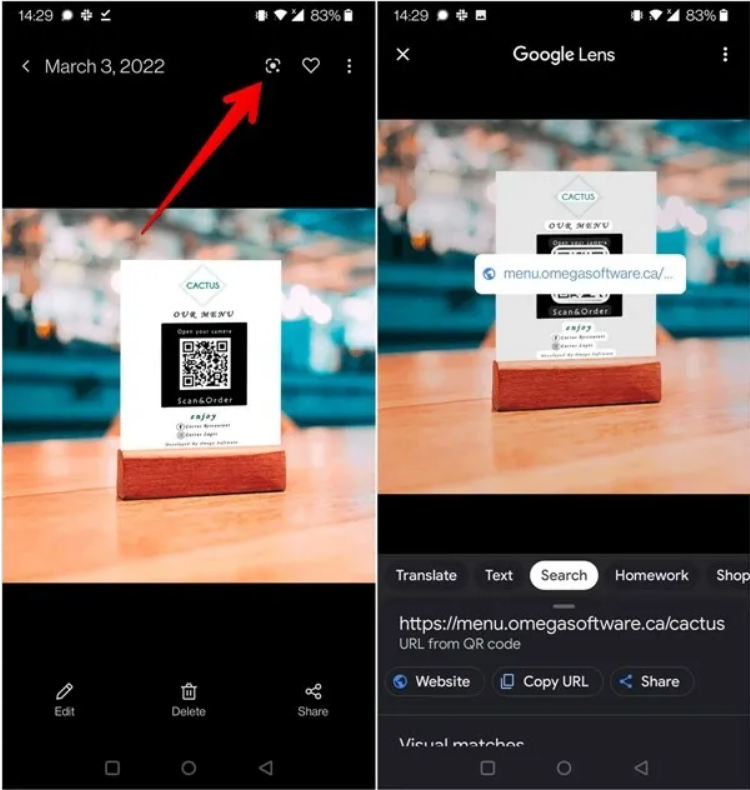How to scan a photo containing QR code on phone?
Scanning QR codes on Android or iPhone is very easy. Simply point the phone's camera towards the QR code to detect it. But how should you scan a QR code that is part of an image or screenshot in your phone's gallery? This will also be done simply. Don't worry, because you don't need to use another phone to scan the QR code on your mobile phone. Let's check out how to scan a QR code from an image on Android and iPhone.
Scan the QR code of the image using Live Text (iOS)
If your iPhone supports Live Text (iOS 15+), you can follow these steps to use it to scan QR codes from images or screenshots stored on the iPhone:
۱- Run the Apple Photos app on your iPhone.
Open an image containing the QR code.
۳- Tap the Live text icon in the bottom right corner of the image.
۴- Tap the QR code in the image.
Live Text scans the QR code and shows the result. Then you will get several options. For example, you can open a link in a browser, add to the reading list, copy the link or share it with others.
Scan QR code from image with Google Lens (Android and iOS)
Google Lens is a great tool for identifying information in images. It is used to copy and translate text from images, find similar images, identify things like animals and plants, scan QR codes, and more.
Fortunately, Google Lens offers a native feature to use QR codes from images in gallery or camera rolls on Android and iOS, and is pre-installed on almost all Android devices in different forms.
The Google app offers one of the easiest ways to use the Google Lens feature to scan a QR code from an image on your mobile phone. Follow these steps:
Install the Google app on your iPhone. You don't need to download it on Android because it's already installed.
Open the Google app and tap the Icon Lens in the search bar.
A Google Lens screen appears that shows images on your phone. If you don't see images, tap the gallery icon in the bottom left corner, then tap the image with the QR code. Wait for Google Lens to scan the QR code and show the information.
If Google Lens doesn't read the QR code correctly, make sure the Search tab is selected at the bottom.
Share Sheet (iOS)
Google Lens also appears as a shortcut to iPhone screen sharing, provided you've installed the Google app on your iPhone. You can use it to scan QR codes from images like the figure below.
۱- Open the photo containing QR code in any app on your iPhone and tap the Share icon.
۲- Scroll down and tap Search with Google Lens.
۳. Press the View results button.
۴. Google Lens shows the results of the scanned QR code in the image.
Scan QR code in phone gallery (Android)
Some Android phones use the Google Lens feature in their Gallery app.
۱- Open a photo containing the QR code in the main program of the gallery.
۲- To scan the code, tap the Google Lens icon.
۳. The results should appear immediately.
Scan the QR code of the image with third-party apps
In addition to the methods mentioned above, you can use third-party online tools and apps to scan QR codes from images on your phone.
QR & Barcode Scanner (Android)
QR & Barcode Reader (Android)
(iOS) QR Code Reader & QR Scanner
QR Reader for iPhone (iOS)
I hope you used this post.